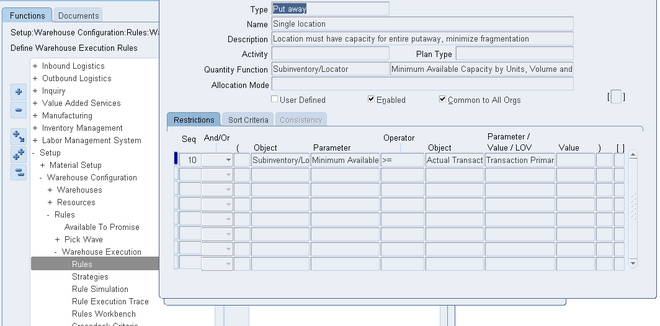
Use the Oracle Warehouse Management Rules window to set up any of the six rules types: Picking, Put away, Cost group, Task type, Labeling, Operation plan selection
1. Setup for picking and put away rules differs from the setup for cost group, task type, label assignment, and operation plan selection rules. Picking and put away rules require a quantity function and use an optional sort criteria, while the assignment-type rules require a return value. Picking rules also have optional consistency requirements as well as the choice of allocation modes.
2. In the header section of the Oracle Warehouse Management Rules window, you select the type of rule to define. You also specify a name and description for the rule, and the quantity function or return value. If you are creating a picking rule, you also specify the allocation mode for the rule.
3. You must also enable the rule, if you want the system to consider it for use in a strategy. After you enable it, the system also checks the rule for proper syntax.
Note: After you enable a rule, you cannot change it. Furthermore, rules that you assign to a strategy cannot be disabled. To modify a rule already assigned to a strategy, you must disable the strategy and then disable the related rule. If an enabled rule has not been assigned to a strategy and you need to modify it, clear the Enabled check box.
4. You can optionally make the rule available to all of the organizations in your company. If you enable a picking or put away rule in all organizations, then other organizations can include it in strategies. If you make a task type, label format, and operation plan selection rules available to all organizations, then all organizations will use the rule, because there are no strategy assignments for these types of rules.
5. The rules engine comes seeded with several basic rules. For seeded rules, the User Defined check box is clear. You cannot edit seeded rules, but you can use the rule copy function on the Tools menu to copy a rule.
Restrictions Tab
You specify the business objects, their related parameters, and the restrictions of the rule. Each line in corresponds to a restriction on the Restrictions tab. You use the AND and OR operators to join multiple lines of restrictions. You use the open and close parenthesis to create complex compound statements. The Sequence Number field in this window, enables you to specify the sequence in which the restrictions are linked together.
Note: When you set up restriction sequence numbers, consider a numbering scheme, such as 10, 20, 30. This enables you to easily add more restriction lines, if necessary.

0 comments