Delivery:
A delivery consists of a set of delivery lines that are scheduled to be shipped to a customer’s ship-to location on a specific date and time. In a delivery, you can include items from different sales orders as well as back orders. You can group multiple deliveries together to create a trip.
More than one trip may be required to complete a delivery. For example, a delivery can consist of two trips, the first trip by truck and the second trip by rail.
Picking Rules
Move orders will use the picking rules set up in Oracle Inventory to locate the material required to fulfill the move order line. Together with item-sub inventory defaults (required if the staging sub inventory is locator controlled), the picking rules suggest the staging transfer transaction lines with appropriate source information that will be required to obtain enough material in the staging location for the delivery. The process where the Picking Engine generates these transaction line suggestions is called allocating.
How system determines Pick from Sub inventory/Locator to do pick release from shipping Transaction form?
Thru Pick Rule
Based on Picking rule, assigned to the Item (1st in mtl_system_items)
if Null then from mtl_parameters then where it looks for that inv. org
Configuring Your Picking Process:
You can determine the number of pick release steps the system will prompt to move material from pick release to ship confirmation. These steps are:
- Pick Release
- Move Order Line Allocation (detailing)
- Move Order Line Pick Confirmation
- Ship Confirmation
Pick Release
Pick Release finds and releases eligible delivery lines that meet the release criteria, and creates move orders. You can pick release by order, trip, stop, container, delivery, warehouse, and customer, scheduled, or requested dates, shipment priority or combinations of the above criteria. The default release criteria are set up in Shipping Parameters, but you can override the default criteria in the Release Sales Order window at pick release.
The move orders create a reservation, determine the source, and transfer the inventory to staging areas. Pick Slips can be created after the detailing process completes, and the quantity and source can be manually verified at pick confirm.
Detailing and pick confirmation can be manually transacted through inventory or set up in Shipping Parameters to occur automatically at pick release.
You can run one or more releases and customize release criteria to meet your requirements. You can define:
Release Rules to specify you’re picking criteria through pick release parameters.
Release Sequence Rules specify the order in which eligible delivery lines are released. The order in which delivery lines are released using a Release Sequence Rule is based on the following attributes:
Order number
Outstanding invoice value
Scheduled date
Departure date
Shipment priority
Pick Slip Grouping Rules to determine how released move order lines are grouped onto pick slips.
Oracle Shipping Execution’s Pick Release process creates move orders. One order is created per pick release batch per organization, so if you pick release across multiple organizations, one move order is generated in each facility. One move order line is generated for each order line included in the picking batch. That move order line includes the item, quantity, the staging location (the destination sub inventory and locator) and a source sub inventory and locator if one was specified on the sales order line or on the Release Sales Orders window.
For non-transactable items, pick release does not use the value of Enforce Ship Sets and Ship Models in the shipping parameters. However, ship confirm does validate non-transactable items for broken ship sets and ship models.
For non-reservable items, allocation and pick release run, but suggestions are not created during pick release, and pick confirm will not run for the item. You can print pick slips, but they will not be detailed with sub inventory and stock locator to pick from, however they will list the item and quantity to be picked. Auto-allocate should be Yes and Auto-pick-confirm can be set to any.
Detail Line Allocation (Detailing)
To release the move order lines created at Pick Release to the warehouse and to print pick slips, the lines must be allocated. The allocation process for a pick wave move order line also creates a high level (organization level) reservation for the item(s) if no previous reservations exist for them. You can choose to do this immediately after the move order lines are created or to postpone this step until a later point in time. Once the lines are allocated, they have a status of Released to Warehouse.
Postponing the detailing process might be employed by organizations that pick release across multiple warehouses but prefer to enable each warehouse to determine when to release their order lines to the floor. Detailing the order lines immediately after they are created is called auto-detailing. Postponing the detailing process is referred to as manual-detail. You can set up a default detailing mode in the Shipping Parameters window. This default can be overridden at each Pick Release through the Release Sales Orders window.
Pick Confirmation
The move order line details must be transacted (in Inventory) to confirm the material drop-off in staging. Pick confirmation executes the sub inventory transfer that systematically moves the material from its source location in the warehouse to the staging location. Pick Confirmation automatically transfers the high level reservation to a allocated reservation (including lots, sub inventory and locators) in the staging location. Inventory updates Shipping Execution with the results of the pick confirm:
Pick Confirmed quantity is assigned a status of Staged/Pick Confirmed.
Unconfirmed quantity is assigned a status of Backordered.
At pick confirmation, you can report a missing quantity or change information if material is picked from a different lot, serial, locator, or sub inventory. Auto pick confirm can be set up as the default to occur immediately after the lines are detailed if an organization’s picks rarely deviate from the suggested picking lines or the overhead of requiring a Pick Confirmation is unmanageable. You can set up a default Pick Confirm policy in the Inventory organization parameters. This default can be overridden at each Pick Release.
Pick confirmation follows the allocation and reservation process automatically if both the Auto Allocate and Auto Pick Confirm options are selected in the Release Rules window. Pick Confirm always follows the detailing and reservation process. If Auto Allocate is not chosen, it is not possible to Auto Pick Confirm.
After you perform a partial move transaction on a move order, the delivery detail shipped quantity is usually blank. However, if the move order is for a serial controlled item, the shipped quantity appears. Generally, the requested quantity of a staged delivery detail is the shipped quantity because the non-shipped quantity is split into separate backorder delivery lines. However, for delivery details with serial controlled items, the shipped quantity has a value so that you can enter the serial numbers when transacting.
Pick Release can be run using the following methods:
On-line: You can pick release one order immediately, thereby eliminating time spent waiting for the order to process through the Concurrent Manager queue. This is done in the Release Sales Orders for picking window. This window can also be accessed from the Tools menu in the Shipping Transactions window.
Concurrent: You can run pick release in the background, enabling you to run other processes simultaneously. This is done in the Release Sales Orders for picking window. This window can also be accessed from the Tools menu in the Shipping Transactions window.
Standard Report Submission (SRS): You can run a specific release at the same time every day. SRS runs pick release in the background multiple times. This is done in the Release Sales Orders for Picking SRS window.
Shipping Transactions window: You can run pick release in the Shipping Transactions window by selecting Launch Pick Release from the Actions menu.
Material Picking or Pick Release:
Oracle shipping execution enables you to use move orders Transactions for generating pick requests and reservation in Oracle Inventory. With the new pick release engine, you can pick release all items together on a trip or stop. You can also pick release items on a delivery. Using the new engine can be performed a one-two or three-step process.
One Step process consists of select both auto-detail and auto pick confirm checkboxes on the inventory tab when you pick release, which means that the pick recommendation is automatically created and pick confirmed without any manual interaction.
Two Step process consists of selecting auto-detail, but not auto pick confirm, which creates a move order that is automatically detailed but enables you to view the pick recommendation and provides the opportunity to change quantity, location, sub inventory and to report a missing quantity at the pick confirmation step in the transact move orders window. Once you have made your changes you can transact the move order to pick confirm the inventory.
Three Step process consists of selecting neither the auto-detail or auto pick confirm check boxes, which creates a move order that you can manually or automatically detail in the transact move order window. Once detailed, you can transact the mover order to pick confirm the transaction.
What does Detailing mean?
Detailing is the process which Oracle Order Picking and Shipping uses the picking rules to determine where to source the material to fulfill the request line (move order line). The detailing process fills in the move order line details with the actual transactions to be performed. If adequate quantity is not available to detail the mover order, this process can be repeated later. If no reservations exist before the detailing process, it also creates reservation for the material.
What is the difference between Available Qty and On-Hand Qty?
Available Qty + Reserved Qty = On-Hand Qty
What is the difference between concurrent or on-line pick releases?
Concurrent pick release releases one or more orders in the background improving the performance for the user. The user can continue working with the application even though the pick release has not completed yet.
On-line pick release releases the orders while the user waits for the application to returns the control to the user. The user may feel a lower performance in the applications depending of how many lines are being processed.
What is meant by Trips? How to create Trips?
Overview:
A trip is an instance of a specific freight carrier departing from a particular location containing deliveries.
A trip is carrier specific and contains at least two stops such as a stop to pick up goods and another stop to drop off goods, and may include intermediate stops. Trips can be created automatically or manually.
Creating a Trip
There are several ways to create a trip:
Automatic
Manual
Automatic
If your shipping process does not require advanced planning, you may prefer to automatically create trips:
Auto-creating a trip for a delivery: You can find the delivery you want to ship, and auto-create a trip and related trip stops.
Auto-creating a trip for containers and lines: You can find the lines and containers you want to ship and auto-create a trip which creates a trip, related deliveries, and trip stops.
Manual
During transportation planning, you can manually create a trip and later assign delivery lines or find the delivery lines and create a trip. For example, for a regular trip scheduled to depart every Friday, you can manually set up a trip ahead of time and then assign delivery lines. When you manually create a trip, you can manually assign stops, deliveries, and delivery lines to that trip.
Ship Confirmation
The material picking process ends when the items are ship confirmed out of inventory. Ship confirming the items removes the existing reservations and performs the sales order issue transaction. You may choose to ship confirm only part of the sales order quantity. In this case, the balance of the sales order may be backordered. Back ordering at Ship Confirm automatically splits the sales order into two lines. The first line represents the shipped quantity, and the second line represents the backordered quantity. The backordered line is automatically Pick Released by Oracle Shipping Execution. A move order line is automatically generated for the backordered quantity.
What is Item Cross References used for?
Cross Reference types define relationship between Items and entities such as Customer Items or Supplier Items.
What is the effect of the following transactions on On-Hand Qty? Sub Inventory Transfer
Miscellaneous Issue
On-Hand Qty remains same on a Sub-Inventory transfer.
On-Hand Qty reduces on Miscellaneous Issue
What is a Modifier?
Modifiers enable you to setup price adjustments. (For example, discounts and surcharges), benefits (for example, free goods, coupons) and freight and special charges that the price Engine applies immediately to pricing requests or accrues for later disbursement.
What are the different types of Modifiers?
Discount List, Freight and Special Charges, Promotion surcharge.
Is the Customer Site data available across the operating units?
No, only header data is available.
What are defaulting Rules?
Information that Oracle Order Management automatically enters depending on other information you enter.
What does Pick Release mean?
An order cycle action to notify warehouse personnel that orders is ready for picking.
Pick release rule
A user-defined set of criteria to define what order lines should be selected during picks release.
What does ATP mean? What is the significance of ATP?
Available to Promise.
What is meant by RMA?
Return Material Authorization- Return Material Order.
Explain Credit Check and Credit Hold for a Customer Site?
Credit Check is a check carried by the System the customer is exceeded his credit limit. Credit hold is a hold applied on orders when he exceeds his credit limit.
What is Over Picking?
Over picking is a new enhancement included in the Order Management family pack G(2118482) that allows the Pick Confirm transaction to pick in excess of the requested quantity as long as it is within the over shipment tolerance.
It also allows the user to prevent breaking LPNs or lots by small amounts when the quantity requested does not match the quantity in inventory. For example, if the customer ordered 5 cans and the warehouse have only 6-packs, and the warehouse either is out of individual cans or has a policy against loose cans. The over picking functionality allows the picker to pick a 6-pack (6 cans wrapped) to fulfill the order, instead of picking exactly 5 cans.
This functionality will not be offered prior to OM Family Pack G code release. This means that there will not be an option for backporting of this code. In order to receive this code, OM Family Pack G or higher family pack needs to be applied.
What is Back order? When it occurs?
In the Back Order the material gets unreserved. . Backorders caused by Pick Releasing (PR) order lines when there is no or not enough stock available. And backorders caused by shipping less, at Ship confirm, than what was released.
How are Backorders handled /processed?
As in previous releases, Order Management and Shipping Execution has two types of Backorders. Backorders caused by Pick Releasing (PR) order lines when there is no or not enough stock available. And backorders caused by shipping less, at Ship confirm, than what was released.
A. Backorders after Pick Releasing with Insufficient Stock
Pick Release will process all order (more correctly shipping) lines that you selected when submitting PR. It will create move order lines for each line, whether there is stock available or not. You (or the system) will however, not be able to (auto) detail and (auto) Pick Confirm the lines where there is not enough stock available. In R11i, you cannot switch off reservations for PR. Also, the system will not print pick slips for lines that are not detailed.
The delivery line, which was 'Ready to Release' before running PR will be split into a quantity that was available for picking and a unavailable quantity. The first delivery line will become status ‘Released’ (Pick Confirmed), the second 'Submitted for Release' (Move Order created, but not confirmed). In the latter case, the ‘Details Required' status is checked. The order line will not split at this point, but receives a 'Picked partial' status. After Ship Confirming the Released delivery line, the original order line will be split into a 'Shipped' and a 'Submitted for Release' line (unless the shipped quantity falls within the under shipment tolerance). The latter will be available for Pick Release as a 'Backorder' as soon as there is stock available. On the sales order, there is no order or workflow status called 'Backorder'. You will not really see any difference between a scheduled order line that was never released and a backordered line. Pick Release is able to distinguish between the two, because it allows you to release them separately.
B. Backorders Caused by shipping less than what was Released
Before Ship Confirming a Released (Pick Confirmed) delivery line, you have the option to update the shipped quantity. If the shipped quantity is less than the picked quantity, you have can either designate the remaining quantity as 'Backordered' (meaning the quantity was lost somewhere along the picking/staging process) or leave it in staging in to assign it to a different delivery (i.e. truck was full and wait for next pick up).
At Ship Confirm, any staged quantities will be split off in a separate delivery line that is immediately ready to be shipped in a subsequent delivery. A backordered quantity will remain noted on the same delivery line. Only when the original delivery line is interfaced through Inventory Interface/Order Management Interface, will the order line be split into a line for the shipped quantity and a new line for the backordered quantity (Awaiting shipping). This enables you to pick the remaining quantity again in order to fulfill the complete order quantity. This split will only happen if the backordered quantity is greater than the Under Shipment Tolerance.
How come when I ship confirm a delivery the Inventory andOM Interface are not run?
When ship confirming a delivery, there is a check box labeled Close Trip. If that check box is checked, the Trip and associated stops are closed when the delivery is closed.
If the check box is not checked, then you have to manually go to the stop tab and close a stop. Once a stop is closed, the Inventory and OM Interface are submitted.
How can lines that were unassigned from a delivery a time of ship confirm due to a credit hold, be released after the hold has been removed?
Create a new delivery, assign the lines to the new delivery and perform the ship confirm process.
How can I ship the fastest way?
Check the Autodetail option in Pick Release. It can be defaulted from the Shipping Parameters form. Set the profile INV: Detail Serial Numbers to ‘Yes’. Inventory will then suggest serial numbers during the Detailing process. Do not check the Pick Confirmation Required flag in the Organization Parameters form.
What criteria use the process to release the eligible order lines?
This is indicated by the Release Sequence Rule. It uses the following attributes: order number, outstanding invoice value, schedule date, departure date and shipment priority.
How does the pack slip report groups the released lines?
It uses the pick slip grouping rule assigned during the pick release. A pick release process may print more that one report for the same picking batch.
ORG _ID can be set at Master Level or Transaction Level?
ORG _ID can be set at Transaction Level.
How do restrict data for a responsibility as per theORG _ID?
Through Multi-Org you can restrict data for a responsibility as per theORG _ID. Only in GL, Set of book id should have the value to restrict the data for a responsibility.
What is meant by drop shipment order type? What are the different steps involved in executing sales order?
In the Drop shipment order, there is no shipping involved. The steps involved are Book the Order, Purchase release, Invoicing. The invoice can be done only after the receipt is made for the purchase order created by the purchase requisition created from the Purchase release.
Warehouses are what organizations in Oracle Manufacturing?
Inventory
What is meant by shipment tolerance?
Over/Under shipment tolerance, While shipping we can over/under shipping the quantity in the sales order.
What is the difference between Standard Sales Order Cycle and Drop Shipment Order Cycle?
Shipment is the difference.
What is Hold management?
Hold
A feature that prevents an order or order line from progressing through the order cycle. You can place a hold on any order or order line.
Hold criteria
A criterion used to place a hold on an order or order line. A hold criteria can include customers, customer sites, orders, and items.
Hold source
An instruction for Order Management to place a hold on all orders or lines that meet criteria you specify. Create a hold source when you want to put all current and future orders for a particular customer or for a particular item on automatic hold. Order Management gives you the power to release holds for specific orders or order lines, while still maintaining the hold source. Oracle Order Management holds all new and existing orders for the customer or item in your hold source until you remove the hold source.
Hold type
Indicates the kind of hold you place on an order or order line.
What is the Item attributes for an Item to create Drop Ship Order?
Purchased (
|
Enabled
|
Purchasable (
|
Enabled
|
Translatable (INV)
|
Enabled
|
Stock able (INV)
|
Optional
|
Reserveable (INV)
|
Enabled
|
Customer Ordered (
|
Enabled
|
Customer Orders Enabled (
|
Enabled
|
Default SO Source Type
|
Optional
|
Shippable (
|
Enabled
|
Transact able (
|
Enabled
|
Costing
|
Enabled (enabled for items that are to be costed)
|
Inventory Asset Value
|
Enabled (for asset items) (non-expense items)
|
What is the Item attributes for an Item to create Internal Sales Order?
Main Tab
|
Standard
|
Inventory Tab
|
*Inventory Item,*Stock able, Transact able, Revision Control Receivable, Check Material Storage
|
Bill of Material Tab
|
BOM Allowed
|
Purchasing Tab
|
Purchased Purchasable Use Approved Supplier
|
General Planning Tab
|
Make or Buy Source Type: Supplier
|
Lead Times Tab
|
Preprocessing –give some values
|
Work-in-process Tab
|
Build in WIP
|
Order Management Tab
|
Customer Ordered, Customer Enabled, Shippable, *Internal Order, *Internal Order Enabled, *OE Transact able, Assemble To Order, Returnable
*Customer should be “Internal”
|
Can you update the Sales Order once it is Booked?
Depends on the Processing Constrains setup.
What are the prerequisites of the Sales Order?
Customer, Price List and Order Type.
- What are different order types?
- Order
- Return
- Mixed
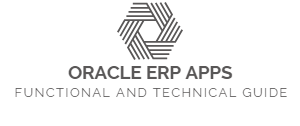
0 comments