Customizinge Seeded Reports in Oracle EBS Using XML Publisher
By Jag - September 06, 2012
Purpose
This tutorial covers the fundamental features of XML Publisher, in an Oracle E-Business Suite environment. You learn how to create templates and reports as well as how to publish your reports.
Topics
This tutorial covers the following topics:
- Scenario
- Prerequisites
- Set the Oracle Reports Report Output to XML
- Use Concurrent Manager to Create a Sample XML File
- Create an RTF Template
- Load XML Data in a Word Template
- Insert Form Fields
- Create a Table
- Create a Data Definition for the Report
- Use the Template Manager to Upload the Template
- Run the Report with the Template
- Summary
Scenario
This tutorial describes how to create a layout template for the Open Purchase Orders Report (by Buyer) (POXPOPAA). You create a Report that shows the Open Purchase Orders (by Buyer). This Report contains a Open Purchase Orders . You will then deploy the template to the Template Manager, run the report, and generate an output.
This course covers:
- Data: You use a predefined Oracle Reports report from the Purchasing, Vision Operations (USA) application. This report is used as a data model for your report and generates data in XML format.
- You use this XML file to create your layout template.
- Layout Templates: You create a layout template for this report by using the BI Publisher Template Builder, an Add-in for Microsoft Word. BI Publisher Template Builder is one of the components that is installed with the BI Publisher Desktop.
- Template Manager: You deploy your layout template by using the Template Manager in E-Business Suite. You can deploy multiple templates for the same report, run the report in E-Business Suite with any one of the layout templates, and then view the output.
- Delivery: You can generate the report output in E-Business Suite with your template and deliver it via multiple delivery channels based on the choice of the end user or the recipient. Note: This is not covered in detail in this tutorial.
Prerequisites
- To complete this tutorial, you should have :
The E-Business Suite 11.5.10 instance or higher.
This tutorial is based on the E-Business Suite R12 .1.1instance.
-You must have the following responsibilities:
- XML Publisher Administrator
- System Administrator
- Purchasing, Vision Operations (USA)
Java Runtime Environment (JRE) 1.4. and Microsoft .Net 2.0 on your Windows PC
Microsoft Word 2000 or Microsoft Word 2003 on your Windows PC
Set the Oracle Reports Report Output to XML
The first task is to set the Oracle Reports report to generate XML output. You do this as the System Administrator in the definition of the Concurrent Program for the Oracle Reports report.
1. Log in to your E-Business Suite instance.
2. Open the System Administrator responsibility. However, the screen below may not match with your environment. It depends on the responsibilities that you have. You may have to scroll down, and then click System Administrator.
3. Click the Define link from Concurrent: Program.
4. The Concurrent: Programs window appears. Select View > Query By Example and Enter from the Applications menu. Note that the color of the fields change to blue. You can also press [F11] to enter the query mode.
5. In the Short Name field, enter POXPOPAA. POXPOPAA is the short name for the report. You should always use this name to reference the report.
Take A copy from concurrent report to use for XML Template Output
Note :I recommend that don’t modify in seeded oracle report ,take a copy then do what you want,
Keep the original concurrent report and copy the concurrent with its parameters (see the next step)
6. In this example I will copy the concurrent report and keep the original concurrent
Hit the copy to button
7- Enter the Program name like “Open Purchase Order XML To PDF output”,ShortNmae like “PO-POXPOPAA” and Application like “Purchasing”
Be sure that you checked the c “include the incompatible Program” and “Include Program Parameters”
8 -Change the Output Format field to XML by using the drop-down list.
9 - Assign the report to the responsibility request group
- First get the request group name from system administrator:security:responsibility:Define
- F11 then enter then responsibility name “Purchasing, Vision Operations (USA)”
Note that request group for this responsibility is “All report”
10 - From the system administrator:security:responsibility:request
Find the request group “All repots” and Application “Purchasing”
Place the mouse curser In requests area then hit the new
Choose our concurrent program. Save the results by clicking the Save icon from the Applications menu.





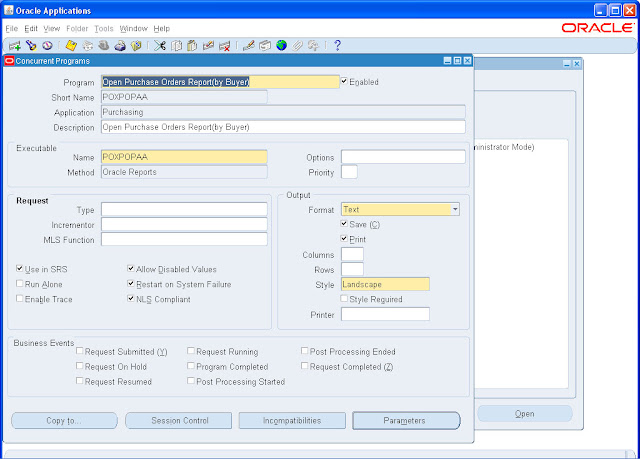






0 comments