In this Post how to profile Options defined on Functional Level.Step by Step Guide with Screen short
Define Profile Options
STEPS
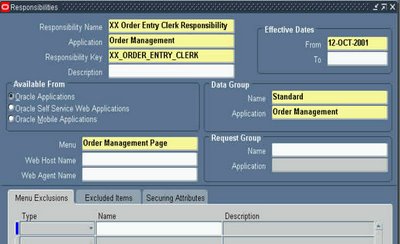
Next, lets define the sales manager responsibility, as we discussed in Article.
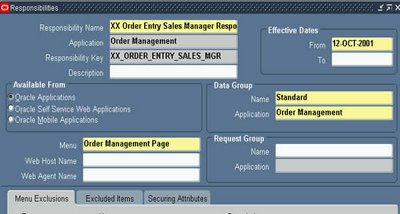
Lets define user JOHN, that is Clerk
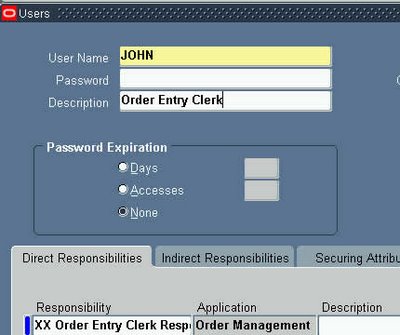
And also, lets define user SMITH ( Sales manager )
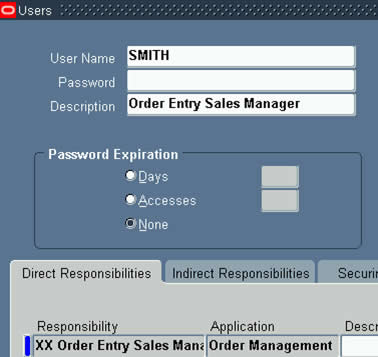
Now, we need to define the profile option for discount, hence go to responsibility "Application Developer"
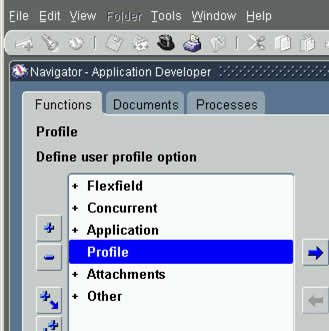
When you click on menu "Profile" above, you will then see below screen for defining profile option. Please note that the "Name" field is the short name of profile option, and it is this name used in API call to FND_PROFILE.value
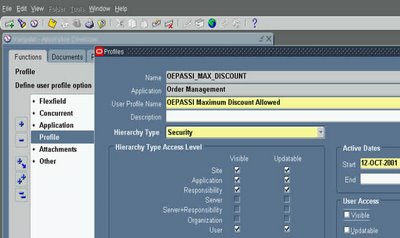
Now, after having defined a profile option, its time to assign these to JOHN & SMITH.
Hence go to responsibility "System Administrator"
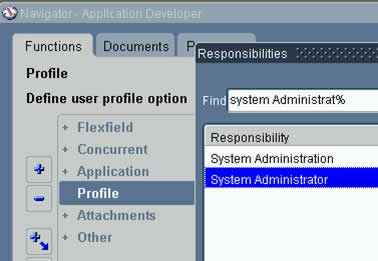
Click on Menu Profile/System, as below
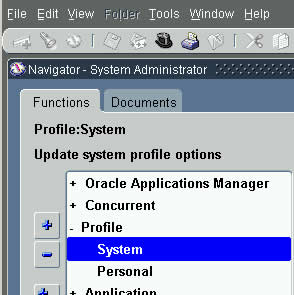
The profile option assignment screen looks like below. Enter JOHN in USER, OEPASSI% in Profile, to select profile named "OEPASSI Maximum Discount Allowed"
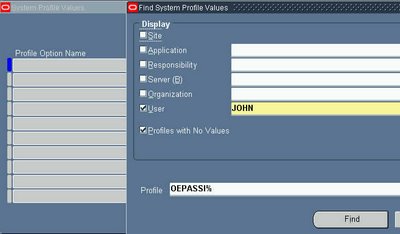
Assign a value of 5 to the user.

Click on torch, to return to search screen as below

and this time we will assign value of 15 against user SMITH.

OK, what if we have too many clerks, we can also simply assign profile value to Responsibility of Clerk. Doing so, all the users that use this responsibility, will inherit profile option value against Responsibility.
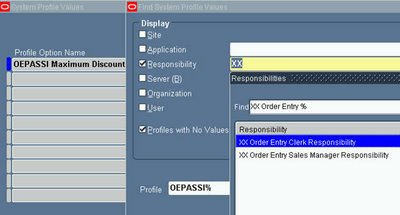
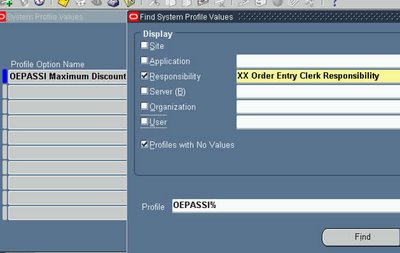
Assign 5% max discount for Clerks

Now, lets select Sales Manager responsibility in profile screen
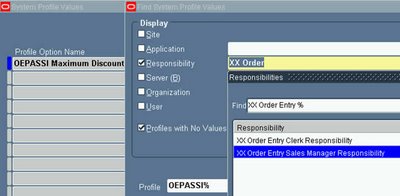
Search on this...as below......
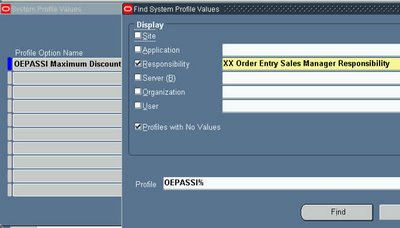
Assign value 15% to Sales Manager responsibility.
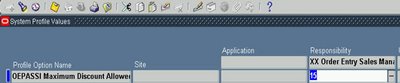

0 comments