Document Sequences
By Jag - August 08, 2012
Create a document sequence to uniquely number each document generated by an Oracle application. In General Ledger, you can use document sequences to number journal entries, enabling you to account for every journal entry.
Attention: Once you define a document sequence, you can change the Effective To date and message notification as long as the document sequence is not assigned. You cannot change a document sequence that is assigned.
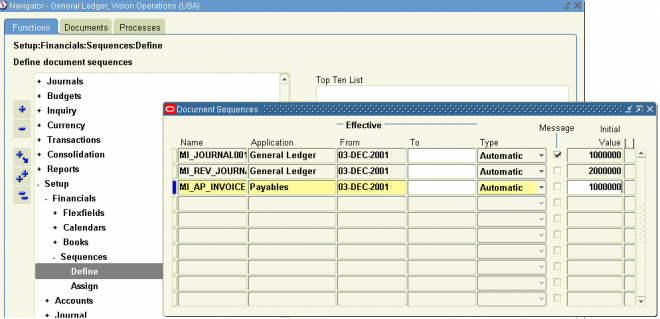
1. Enter a unique Name for your document sequence.
2. Select Oracle General Ledger as the Application to associate with the document sequence. Audit records for your sequence are stored in the application’s audit table.
3. Enter the Effective From and To dates for your document sequence. If there is no end date defined and there are no assignments for a sequence, you can disable the sequence by entering the current date as the end date. Once disabled, you cannot reactivate a sequence.
4. Select the Type of numbering you want your documents to have.
Automatic: General Ledger sequentially assigns a unique number to each document as it is created. Documents are numbered in order by date and time of creation. Numbers are in sequential order, with no gaps or omissions.
Manual: The user must assign a number to each document when it is created. You must enter unique values. Sequential ordering and completeness are not enforced.
5. For an automatic sequence, choose whether to display a Message to inform the user of the sequence name and number.
6. For an automatic sequence, enter an Initial Value for the first document in your sequence.
7. Grant Access to your document sequence from General Ledger by selecting Oracle Usernames (ORACLE IDs). The additional applications may use the sequence to number their own documents. Extending access to your document sequence from more than one ORACLE ID is especially useful when there is more than one installation of a given product, for example, when there are multiple sets of books.
8. Save your work. General Ledger launches a concurrent process to create the document sequence.
9. When the concurrent process is completed, assign the sequence to an application and category, and optionally to a set of books and method.
Assigning Document Sequences
After defining document sequences, you must assign a specific sequence to an application and category. If you enabled the Set of Books and/or Method Document Flexfield segments, you can also assign sequences based on the set of books and/or creation method of the document.
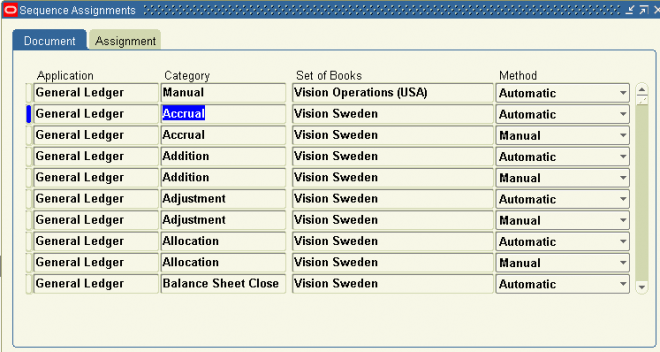 You can assign sequence numbers to journal entries, but only to those journals created for actual transactions. You can choose to assign sequence numbers to journal entries that General Ledger automatically creates, or to journal entries you enter manually in the Enter Journals window. General Ledger automatically creates journal entries for actual transactions when you perform the following tasks:
You can assign sequence numbers to journal entries, but only to those journals created for actual transactions. You can choose to assign sequence numbers to journal entries that General Ledger automatically creates, or to journal entries you enter manually in the Enter Journals window. General Ledger automatically creates journal entries for actual transactions when you perform the following tasks:
Attention: Once you define a document sequence, you can change the Effective To date and message notification as long as the document sequence is not assigned. You cannot change a document sequence that is assigned.
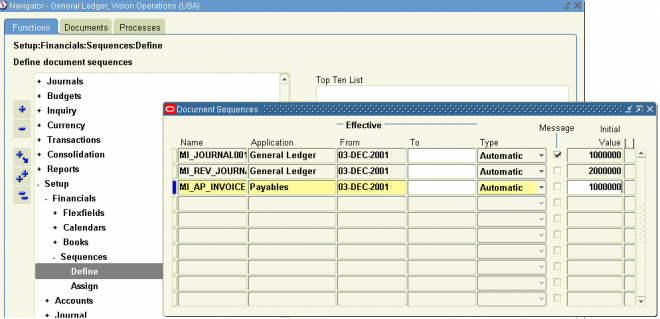
1. Enter a unique Name for your document sequence.
2. Select Oracle General Ledger as the Application to associate with the document sequence. Audit records for your sequence are stored in the application’s audit table.
3. Enter the Effective From and To dates for your document sequence. If there is no end date defined and there are no assignments for a sequence, you can disable the sequence by entering the current date as the end date. Once disabled, you cannot reactivate a sequence.
4. Select the Type of numbering you want your documents to have.
Automatic: General Ledger sequentially assigns a unique number to each document as it is created. Documents are numbered in order by date and time of creation. Numbers are in sequential order, with no gaps or omissions.
Manual: The user must assign a number to each document when it is created. You must enter unique values. Sequential ordering and completeness are not enforced.
5. For an automatic sequence, choose whether to display a Message to inform the user of the sequence name and number.
6. For an automatic sequence, enter an Initial Value for the first document in your sequence.
7. Grant Access to your document sequence from General Ledger by selecting Oracle Usernames (ORACLE IDs). The additional applications may use the sequence to number their own documents. Extending access to your document sequence from more than one ORACLE ID is especially useful when there is more than one installation of a given product, for example, when there are multiple sets of books.
8. Save your work. General Ledger launches a concurrent process to create the document sequence.
9. When the concurrent process is completed, assign the sequence to an application and category, and optionally to a set of books and method.
Assigning Document Sequences
After defining document sequences, you must assign a specific sequence to an application and category. If you enabled the Set of Books and/or Method Document Flexfield segments, you can also assign sequences based on the set of books and/or creation method of the document.
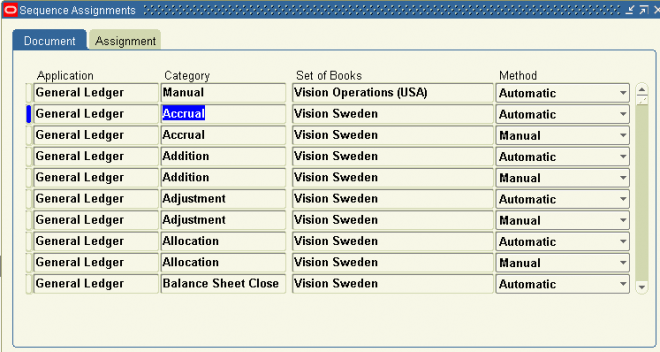
- Import Journals
- Reverse Journals
- Revalue Balances
- Generate Recurring Journals
- Generate MassAllocation Journals
- Consolidate Sets of Books

1 comments
Hi, this is very helpful.
ReplyDeleteI've tried to input the document sequence in my R12. It's success.
But the doc.sequence menu appear in web browser instead of java form.
How to change it into java form? Because it will be faster if I input the sequence through thy java form.
Thanks before,
Mian